https://kb.teramind.co/en/articles/8791087-how-to-download-and-install-the-teramind-agent
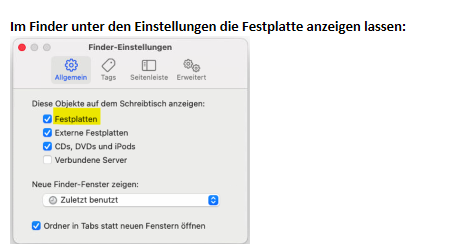
Versteckte Dateien anzeiegen:
- Gehen Sie zu dem Ordner, dessen versteckte Dateien Sie einblenden möchten.
- Drücken Sie die Tastenkombination Befehl + Umschalttaste + . (Punkt-Taste). Damit werden versteckte Dateien in dem jeweiligen Ordner angezeig
Methode 2 über Terminal:
$ defaults write com.apple.Finder AppleShowAllFiles true.
Hidden Agent
Step 1: Install the Hidden Agent
Agent installieren:
sudo installer -pkg „/Users/rrit/Downloads/tmagent-i(__9dd31a13c56badb75a7e05cbbfe99bb83914b262).pkg“ -target /
The steps are similar to the Revealed Agent. Please follow the instructions under Step 1: Installing the Revealed Agent section above.
Step 2: Set the macOS Permissions for the Hidden Agent
Accessibility and Screen Recording Permissions
1. Type the following command on the Terminal window and press Enter (type everything in a single line):
sudo killall "System Monitoring"; open -n "/usr/local/teramind/agent/bin/System Monitoring.app" --args permissions
The Accessibility Access window will pop up:

2. Click the Open System Settings button. You will be taken to the System Settings’ Accessibility tab:

3. Click toggle button next to the System Monitoring app to enable accessibility permission for it. You will be shown a Privacy & Security warning message:

4. Enter your credentials and click the Modify Settings button. You will now be asked to enable permission for Screen Recording:

5. Click the Open System Settings button. You will be taken to the System Settings’ Screen and System Audio Recording tab:

6. Click toggle button next to the System Monitoring app to enable screen and audio recording permissions for it. You will be asked to restart the application:

7. Click the Quit & Reopen button to apply the screen recording permission.
Network Monitoring Permission
1. To monitor network activities, you will need to enable permission for NetApp. Teramind uses this extension to monitor network traffic. Run the following command on your Terminal (type everything in a single line):
sudo "/usr/local/teramind/agent/bin/System Monitoring.app/Contents/MacOS/System Monitoring" network_permissions;sleep 1;sudo killall "System Monitoring"
You will see the security dialog for System Certificate Trust Settings:

2. Provide your credentials and click the Update Settings button. You will see another dialog, “NetApp” would like to use a new network extension:

3. Click the Open System Settings button. This will open theSystem Settings’ Login Items & Extensions tab with a list of Network Extensions:

4. Click the toggle button next to the .NetApp extension to enable it. A System Extensions dialog will open:

5. Provide your credentials and press the OK button. You will see another dialog, “NetApp” Would Like to Add Proxy Configurations:

6. Click the Allow button to confirm adding proxy configurations by NetApp.
File Monitoring Permission
1. To monitor file transfer activities, run the following command on your Terminal (type everything in a single line):
sudo "/usr/local/teramind/agent/bin/System Monitoring.app/Contents/MacOS/System Monitoring" filemonitor_permissions;sleep 1;sudo killall "System Monitoring"
You will see a dialog, “NetApp” would like to use a new endpoint security extension:

2. Click the Open System Settings button. This will open theSystem Settings’ Login Items & Extensions tab with a list of Endpoint Security Extensions:

3. Click the toggle button next to the .NetApp extension to enable it. A System Extensions dialog will open:

Mac Agent unistall
Run the following command in the Terminal (Applications > Utilities > Terminal) to uninstall the Agent:
sudo /usr/local/teramind/agent/bin/uninstall.sh
The above command will work for both the Revealed and Hidden Agents.
macOS may request an elevated user’s password to continue the uninstallation process. The password must be typed and will not show when entering as is typical with the Mac Terminal.
You might be prompted to remove the .NetApp system extension. Provide your credentials and click the OK button to remove the extension:
